Peloton never ceases to amaze with new features that make their workouts even more efficient to the consumers. In this regard, one of the newest features, Peloton stacks, saves the time that you need moving from one class to another.
Essentially, Peloton stack refers to the Peloton feature that allows you to make your personal peloton workout playlist. Sadly, it is only on the on-demand class options. But hey! The outcome is worth more than you could reap in the same classes without the feature.
Without further ado, let’s set on to the specifics of how to stack classes on Peloton. But before that;
Peloton Feature Availability
As with most new Peloton features, Peloton stacks were initially only available on the Peloton bike, bike plus, tread and tread plus, and also on the Peloton web. The good news is that this was back at the start of 2021. Today, you have access to Peloton on all the following products;
- Peloton tread and tread plus
- Peloton bike and bike plus
- Peloton web
- Apple TV
- Peloton Digital on iOS gadgets
- Android TV
- Peloton Digital on Android gadgets
- Fire TV
Generally, all Peloton products are included in the new feature. Therefore, whether you are using the Peloton digital app or the unlimited subscription, you are in on the newest trend.
Are All Classes Available for Peloton Stacking?
No, Peloton stacking is only limited to on-demand and scenic classes. Live classes are yet to be included in the Peloton stack feature.
How to Stack Classes on Peloton?
So, here is a simplified guide on stacking classes on your Peloton bike, tread, or digital app;
Step 1: Select the Classes
First, select the on-demand or scenic class that you want to participate in. Then, you can either use the class library or the on-demand feature page on the Peloton.
If you are using the Peloton equipment, Android, or iOS devices, select Stack adjacent to the schedule.
Step 2: Add the Class to Stack
Then, add the class to the Stack. When you click on a stack, you will see a square box with an adding sign. Click on it, which adds the class immediately. If you have either of the Peloton equipment, you also have an alternative. If you long-press the thumbnail, the class immediately adds to your Stack.
What if you are stacking peloton classes using the Peloton web? Your work is still just as simple. Select Add to Stack, and the class will be part of your stacked classes.
Once you add a class to your Stack, you will get a pop-up notification telling you that the addition to the Stack was successful.

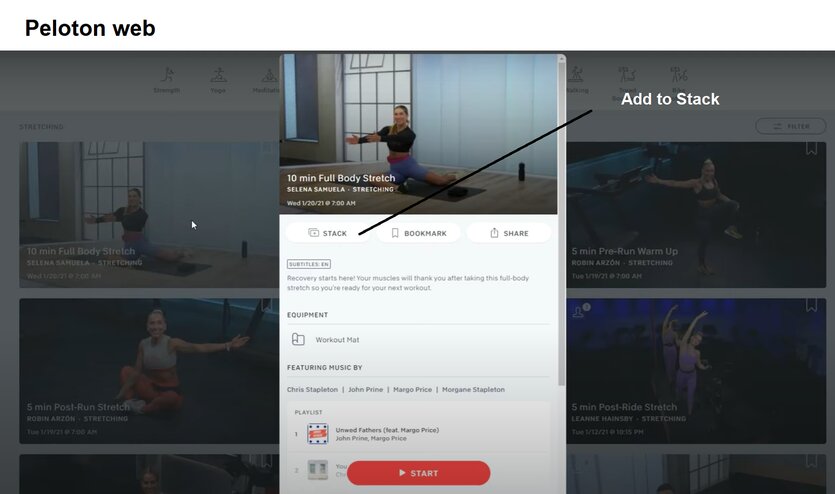
Step 3: Get Another Class
Once the first class is successfully added to your Stack, look for more classes for your Stack. Follow steps 1 and 2 for each class.
Since there is an option to remove a class, you can add as many as possible, then sort them out later.
How to Play the Peloton Stack Classes

Once you are through with stacking the classes, you can play them during your workout sessions. I love the fact that with more class options, you can have a stack that serves you for a whole week.
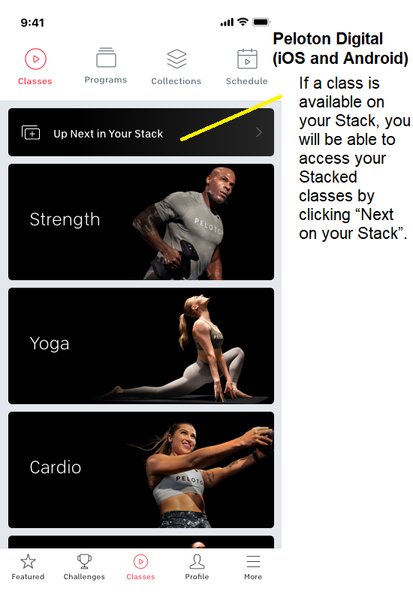
So, if using the Peloton Digital App;
Start by clicking on the class tab, and you will see a banner or pop-up prompting you to start on a class on the Stack. Click on it, and you will get the first workout on your Stack, with all the information necessary; class, time, instructor, and equipment. Now, you are ready to start on your Stack.
The best part is that you are able to skip some classes. Also, once you start a stack, the next class in the playlist will not play automatically. On the contrary, it will get your confirmation, so that you skip it at wish.
What if you have a piece of Peloton equipment, bike, bike plus, tread, or tread plus? Your task is even easier.
You just need to go to the stack icon on the Peloton touchscreen. Click the option play, and the first class on the Stack will show and play.
Once you are through with one class, it is off the Stack. The next class you play also exits the Stack until your Peloton stack depletes.
How to Modify the Peloton Stack?
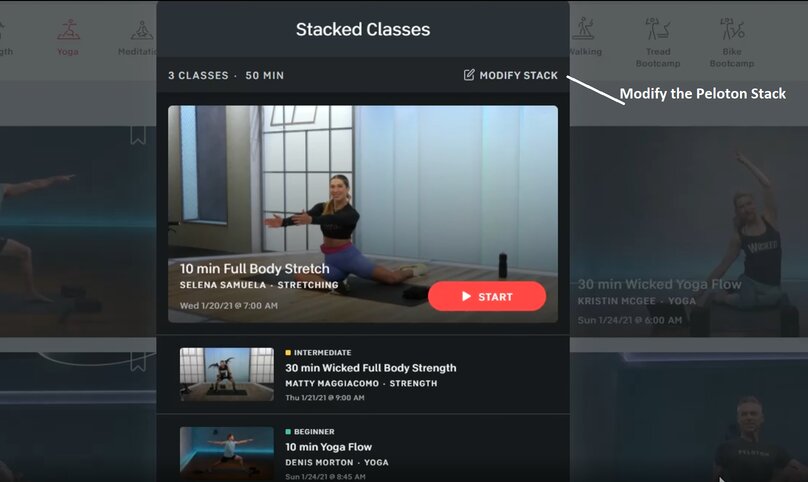

Sometimes you choose classes that you realize you don’t want in your Stack. And while the Peloton stack allows you to skip classes, only having the classes you want in your class is more efficient. You will simply tack class after class smoothly without wasting time.
Moreover, only having the classes you really want to take helps you set goals and a better workout schedule. Besides, you also want classes in the order that will suit you best, right?
So, how do you modify a Peloton stack for optimal use of the feature? Here is the process for having the Peloton tread, tread plus, bike, or bike plus.
So, start by locating the Stack, just adjacent to the newsfeed icon. Then, click on the number of classes on a pop-up that appears when your finger is on the Stack. Next, you will get an option for ‘Modify,’ which you will click. Under this feature, you can drag the classes to the position you want them since they will play sequentially.
Under modifying feature, you will also have the option to remove the classes you have a second thought on and don’t want on your Stack. Or, do you want to start creating a new list? First, select ‘Delete All’ for the whole Stack to disappear. Then, you can start on a new one altogether.
Once you feel that the modification is perfect for you, click done and leave the Stack. Better still, you can start playing your Stack.
Should I Modify the Peloton Stack on All My Devices?
Amazingly, once you modify the Peloton stack in one device, the modification happens on all your devices. I mean, this is an online account, which means that what you do on one device reflects in your account on other devices.
Can You Skip Warm-Ups in the Playlist?
Unfortunately, peloton stack only allows you to stack classes so that you don’t spend time moving from one class to another. However, the class is usually complete, from warm-ups to stretching. Therefore, even if you just finished a class with all the preliminary workouts, you still have to redo them in the next class.
How to Transition Between Classes in a Peloton Stack
If you have a Peloton stack, do you have to play it all on the same day? Will you repeat a playlist if you stop it halfway? These are the questions each one of us has when thinking of a Peloton playlist.
The good news is that a class disappears from the Stack once you finish it. This means that when you are ready for your next session, you will start from the first class after the previous ones.
Essentially, when you start on a stack, you will have the option to follow your playlist all through. Then, when you finish one class, just press on ‘continue,’ and you will have as many in the Stack as you wish. And when you stop the Stack for the day, you will continue with the remaining classes in subsequent sessions.
More interestingly, a module for stack classes appears when you ‘Continue Stack’ to modify the Stack if you wish. For instance, if you had warm-up classes, followed by one full-body workout while you intended to have two, a full-body workout will be the first the following day. Therefore, you can bring a warm-up class to start the session before the full-body workout class.
I Can’t See the Stack Option on My Digital App
As a new feature that was not originally on the Peloton app, it is not surprising to see that your app is still missing the feature. However, all you need to do is update the app, and the updated version will come with the new ‘Stack’ feature.
Parting Shot
How to stack classes on Peloton is just a matter of three steps, which you already have above. Nevertheless, other than stacking the classes, enjoy other features on the new Peloton technological advancement, modifying the Peloton stack.
You will reap the best out of the feature, ranging from saving time to the ability to plan your workouts ahead of the sessions.
Read Also: